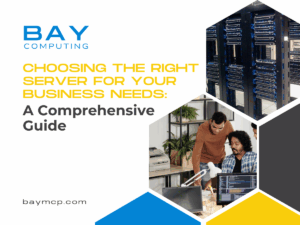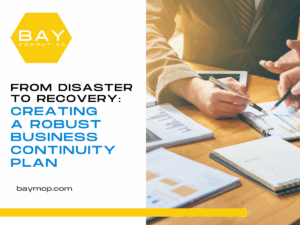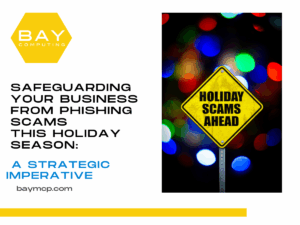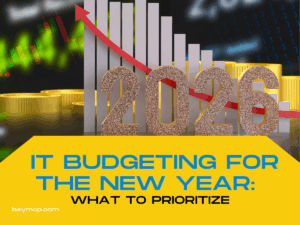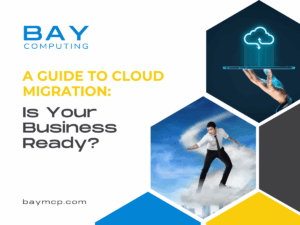Latest News and Resources
Cybersecurity Year in Review: Lessons Learned and What’s Next
The last year in cybersecurity showed one clear thing: attackers are getting faster and smarter. Every company, from the small…
Read MoreChoosing the Right Server for Your Business Needs: A Comprehensive Guide
Server Dilemma: More Than Just a Box When scaling a business, technology choices quickly become high-stakes, long-term decisions. Among these,…
Read MoreFrom Disaster to Recovery: Creating a Robust Business Continuity Plan
The difference between a manageable crisis and a crippling financial disaster is measured in minutes, not days. Stop relying on…
Read MoreRisk or Revenue? Transforming Your Technology from a Bay Area Liability into a Competitive Asset
A Smart IT Strategy for Bay Area Business Growth The technology within a Bay Area business is often ignored until…
Read MoreThe Unseen Cost of “Good Enough” IT: Why Managed Services Are Your Insurance Policy
The Invisible Drag on Your Business Every small to medium business operates on the assumption that its technology will simply…
Read MoreSafeguarding Your Business from Phishing Scams This Holiday Season: A Strategic Imperative
When Holiday Cheer Meets Cyber Risk The holidays bring familiar patterns: more shopping, more shipping, and more online activity. But…
Read MoreIT Budgeting for the New Year: What to Prioritize for Value, Not Just Volume
The Budgeting Paradox: When Growth Creates Waste For years, IT budgeting was a relatively predictable cycle built around large, infrequent…
Read MoreA Guide to Cloud Migration: Is Your Business Ready?
Moving your company’s technology to the cloud is essential today. It promises flexibility, growth, and cost savings. But many businesses…
Read MoreThe Unseen Cost of Network Lag: Why You Need Network Intelligence
The biggest daily threat to businesses relying on digital frameworks often isn’t a headline-grabbing ransomware attack, it’s the insidious, quiet…
Read MoreThe Benefits of Proactive Network Management for Bay Area
Bay Area businesses face constant challenges in keeping their networks secure and running smoothly. That’s why investing in network management for Bay…
Read More