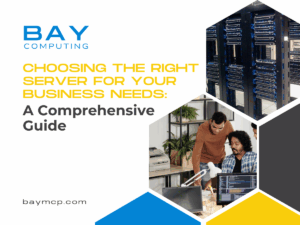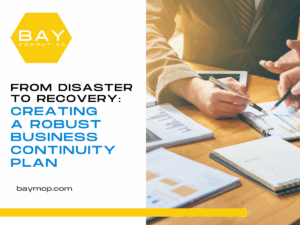Top 10 New Features of Windows 10 for Your Business Users
Top 10 New Features of Windows 10
Released in July 2015, Windows 10 has many new features as compared to Windows 8. From the reintroduction of the Start menu to windowed Metro apps, here are the 10 top new features to watch out for in Windows 10.
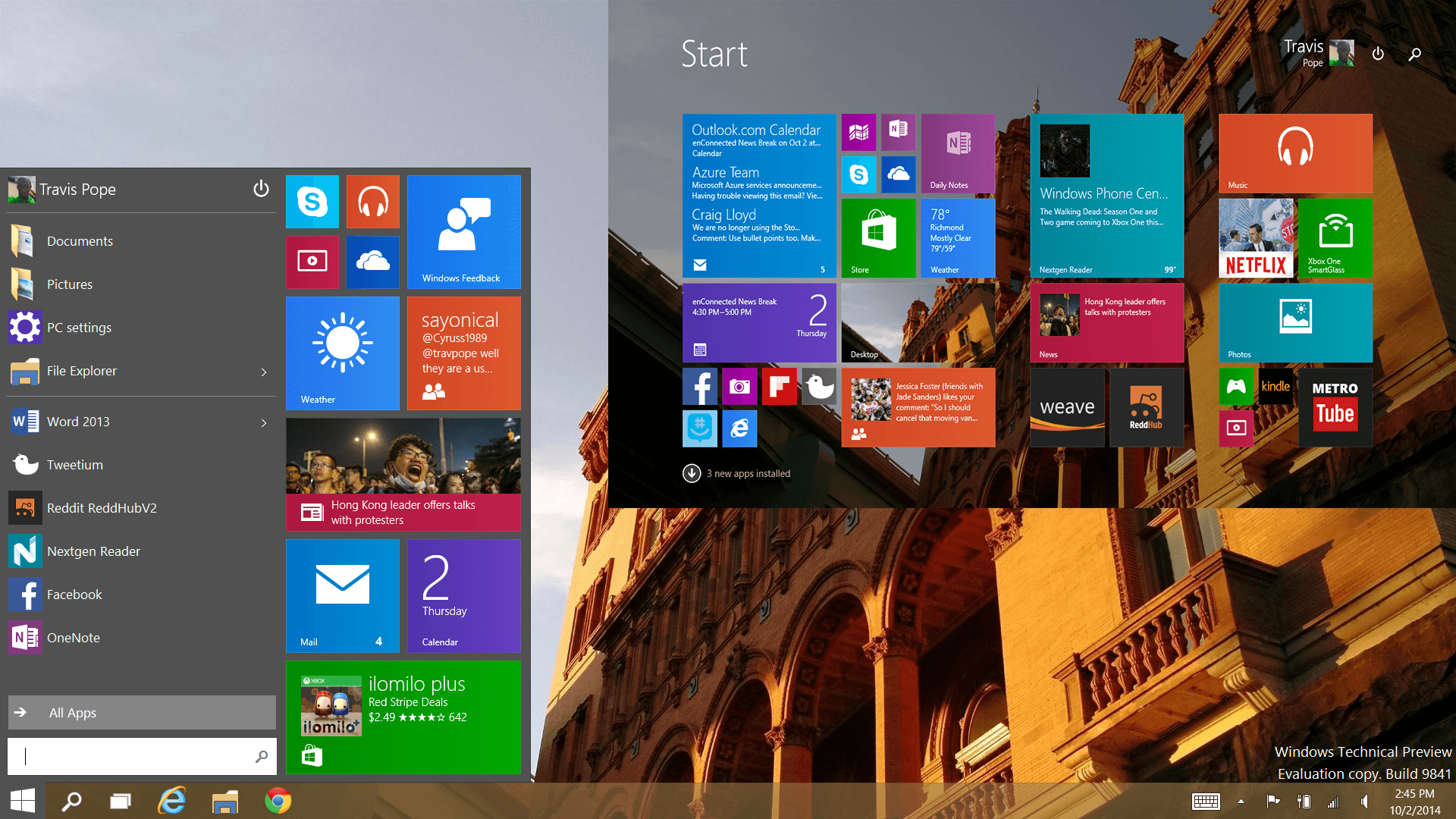
1. Start Menu
The Start menu is back in Windows 10!
Simply click on the Windows icon in the lower left corner of the desktop to view installed programs and search for files.
By default, the Windows 10 Start menu features Live Tiles, similar to the Start screen in Windows 10, but there is an option to turn them off.
2. Windowed Metro Apps
Metro apps have been updated to better meet the needs of desktop users in Windows 10.
Whereas Windows 8 forced desktop users to open Metro apps in full-screen mode, Windows 10 opens them in windows that can be resized.
3. Action Center Notifications
Windows 10 features a centralized Action Center, which uses popup notifications to help you keep track of your important office reminders, lateste messages and time-sensitive deadlines.
Instead of having key information fall through the cracks on a busy day, the Windows action center is a great tool to help out your business organization. You can also use the Action Center to quickly toggle Bluetooth or Wi-Fi on and off, just as you would on an iPhone or Android phone.
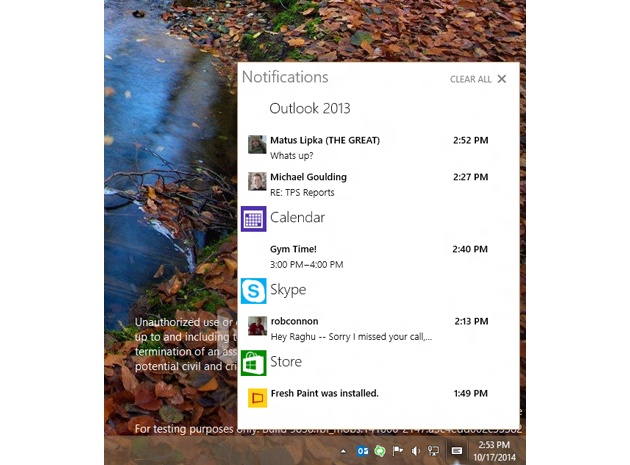
4. Cortana
Windows 10 brings Cortana, the digital assistant from Windows Phones, to desktop users. Cortana is able to quickly find information online or on the computer’s hard drive. As with the virtual assistant on the Windows Phone, you can talk to Cortana using natural language, such as “Find me the photos I took in January.”
5. Project Spartan Browser
Microsoft has finally provided an alternative to Internet Explorer. Windows 10 features Project Spartan, a browser that is built for speed and compatibility with the modern Web.
6. New Mail App
Windows 10 features a new and improved Mail app, which is much faster and more responsive in comparison to the Windows 8 version. If you’re using the Mail app on a touchscreen laptop or tablet, then you can use customizable swipe gestures to move through your emails.
7. Virtual Desktops
Organize your apps into virtual desktops, which you can easily move between using Alt+Tab. It’s an easy way of organizing all your apps and windows into an arrangement that works for you.
8. Improved Windows Explorer
Windows Explorer has been upgraded for Windows 10.
There is now an easily accessible list of the folders you regularly visit on the left of the panel, along with a list of your recently opened files readily avaialble.
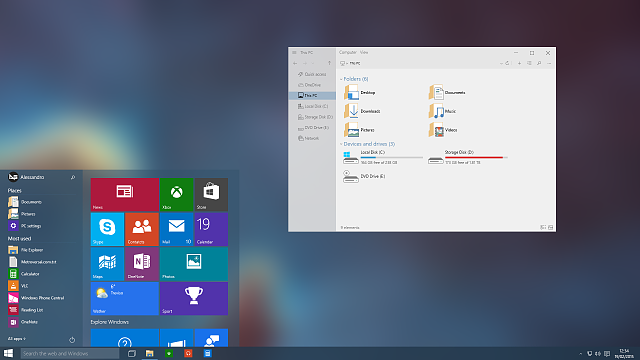
9. Continuum
Using Windows 10 on a touchscreen laptop? Thanks to the Continuum feature, you can easily switch between desktop mode and a swipe mode that’s suitable for touchscreen use.
10. Single Settings Menu
You can now manage all your Settings in one place, rather than having to use the two separate Settings menus for Metro and Desktop interfaces on Windows 8. Access the Windows 10 Settings menu from the Start menu.