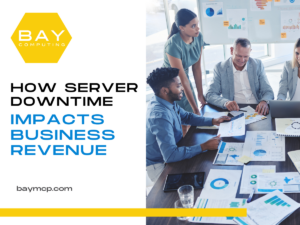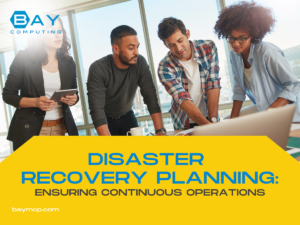Latest News and Resources
Top Cyber Threats Facing Bay Area Businesses Today
Bay Area businesses face a range of cyber threats that put their data and operations at risk. These threats include…
Read MoreBenefits of Outsourcing Network Monitoring to Experts
Businesses today rely on stable, secure networks to keep operations running smoothly. Outsourcing network monitoring to experts helps companies reduce costs,…
Read MoreThe Real ROI of Managed IT Services for Your Business
Managed IT services involve outsourcing your business’s IT operations to a third-party provider that proactively manages and supports your systems.…
Read MoreHow Server Downtime Impacts Business Revenue
Businesses rely heavily on their systems to remain uninterrupted. Server downtime can severely impact various aspects, leading to immediate and…
Read MoreDisaster Recovery Planning: Ensuring Continuous Operations
Preparing for disasters is not just an option—it’s a necessity for all businesses. Ensuring business continuity means having a solid…
Read MoreHow Cloud Solutions Are Powering Bay Area Businesses
Cloud solutions are rapidly changing business operations in the Bay Area by offering technologies that are scalable, cost-efficient, and secure. Businesses…
Read MoreThe Role of IT Support for Bay Area Companies
In the business environment of the Bay Area, technology plays a crucial role in maintaining a competitive edge. Companies depend…
Read MoreCybersecurity Strategies for Protecting Bay Area Businesses
Today where online threats are becoming increasingly sophisticated, businesses in the Bay Area must prioritize cybersecurity. Implementing robust cybersecurity measures…
Read MoreThe Importance of IT Security for Small Businesses
Small businesses often underestimate the importance of IT security in protecting their assets and reputation. A single cyber attack can lead…
Read MoreHow Cloud Computing Enhances Business Efficiency
Cloud computing has emerged as a key factor in improving business efficiency. By offering scalable solutions and on-demand resources, businesses can…
Read More