Latest News and Resources
How to Improve Patient Care Using Healthcare Technology Strategically (Clone)
Dual Customer Focus – Healthcare IT Best Practices That Benefit Patients and Employees Alike
While many organizations place the heaviest emphasis on customer experience, the focus of healthcare information technology must seek to serve the needs of two different bases: both employees (your internal customers) and patients (your external customers).
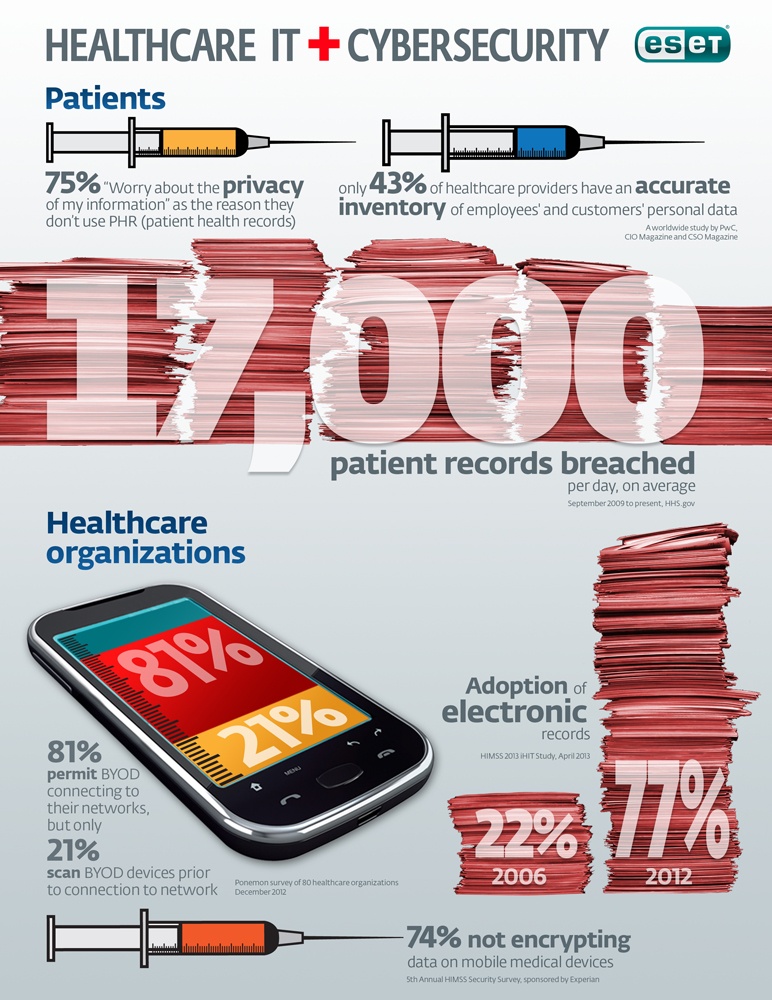
If you’re looking to please both crowds, keep in mind the following healthcare IT principles and practices.
Keep Patient Health Data Readily and Securely Available While Staying Aligned With ePHI and PHI Regulations
Patients may choose to receive and access their personal health information using a variety of media and device options. When identifying the right healthcare technology solutions, you must ensure that data can be securely accessed, be it via mobile devices, home computers or even through printed or scans of prior paper documents.
At the same time, each of these methods of access can translate into a need for additional healthcare information security precautions. Caregivers also need to have the same abilities to access information in order to respond to patient queries in the timeliest manner possible.
Now consider how much time could be saved if an out-of-office practitioner could easily and reliably access a secure patient snapshot from outside of the office… With an estimated 33% of healthcare employees working outside of the office at least once a week, it comes is little surprise that healthcare IT security specialists have named “Employee-provisioned devices (laptops, smartphones, and tablets for business use” as one of the, “Top 3 Security Risks for US Healthcare Security Decision-Makers.”
Once your organization has the right network infrastracture and security measures in place, those previous access issues no longer need to be escalated, diverted or put on hold until Monday.
Dependable, readily-accessible access from remote locations also provides safeguards to ensure that your access to mission-critical information isn’t solely dependent on a singular in-house resource who could be out on vacation or taking a sick day when you need them the most. When access is severely limited (possibly even to one person or position), your organization’s ability to become aware, identify, respond to any technical issues, can easily be clotheslined by your single point of failure.
Instead of placing all of your eggs in one basket, having a fully trained team of IT professionals ready to help your users and physicians whenever a problem arises is one of the many benefits of working with California Bay Area IT services firm.
Information Dissemination and Multiple Accessibility Options
Patient information technology has developed at different rates. In-office computerized patient record systems came into common use years before many practices invested in patient-facing electronic health records.
However, when portals and office are using a mix of multiple different record systems and methodologies, communications can easily become much more complex or difficult than necessary. With that in mind, special care must be taken to help ensure that your organization properly communicates to align its patient record methodologies with one another.
A key component of this process is ensuring that patient information such test results, prescribed medications and prior procedures are dependably accessible to internal customers with the right role-based access rights—from nurses, to medical assistants and even to medical aides— your record system must be capable of mirroring the medical information available to the patients themselves. After all, successful patient engagement often hinges upon information availability and transparency, as well as timely communication.
Respect Your Time and Your Patients’ Time
Precious time is often wasted updating routine health information at the start of appointments. With the availability of next-level technology, simple yet crucially time-saving requests such as having patients update their records from home prior to appointments, can be implemented and managed electronically.
Furthermore, practice-supplied tablets can and increasingly are being handed to patients upon check-in, with configurations primed to walk patients through customized questionnaires based on each provider’s informational needs and preferences. In many instances, this same software can then alert the caregiver to changes and prompt on-target discussion.
The most beneficial healthcare IT solutions for your medical practice are those that are equally beneficial to both health professionals and caregivers alike. From mirrored portals to accessible data and optimized in-office time, practices can heighten both patient and employee satisfaction while upgrading overall practice operations and efficiency with help from the right healthcare IT services provider.
Read MoreHow To Add Apple Computers To Your Domain
A common challenge system administrators face is having to choose if they will allow Apple-based systems into their computer networks. While there are many pros and cons to weigh, one easy way of working around this challenge is to add a Mac OS X operating systems to your domain.
Adding an Apple-based system allows users to log in to network drives, and use the Active Directory (AD) to set or reset passwords and accounts.
What Does This Guide Teach Me?
It’s always exciting to get a new computer, and whenever one of your people gets a new Mac, they are probably chomping at the bit to get started! In order to make sure they are properly setup, you will need to know how to add Apple computers to your domain. That’s why we’ve created this step-by-step instructional blog post.
Adding A Mac Computer To Your Domain:
1. Go to Applications/System Preferences then click on the “Users and Groups” button.
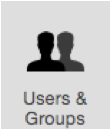
2. Go to “Login Options” and then click on the padlock to open up the options to make changes.
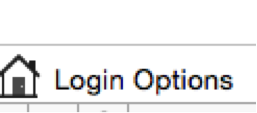
3. Click on Edit next to Network Account Serve.

4. Click on the Open Directory Utility.
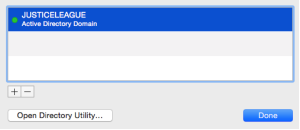
5. Click on the Padlock again to unlock your options.
6. In the window that pops up, click on the arrow to the left of the screen so that you can see all of the options.
7. MAKE SURE you click on: Create mobile account at login so that it creates a local profile for your account.
Failure to do so means you will need to constantly be on the domain in order to properly log in.
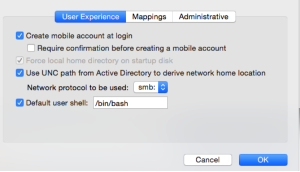
8. Next you will want to go to the Administrative tab (pictured below) and ensure that:
- “Allow Administration by” is checked
- All of your domain accounts have been added in.
Failure to do so will make troubleshooting later down the road more difficult
(This is because your default domain admin accounts will not have the proper rights)
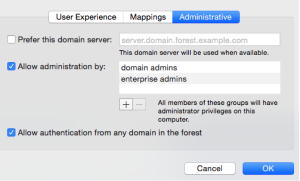
9. Put your domain information in the options above.
*See the screenshots with the “justice league” examples listed above and below*
Active Directory Forest: JusticeLeague.com
Active Directory Domain: Justiceleague.com
Computer ID: TheFlash1
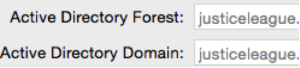
10. Now click on Bind. After the authentication screen, it should only take a few minutes for your Apple operating system to be properly bound.
11. You can now restart your system and log in with your active directory domain account.
And that’s it!
Read More- « Previous
- 1
- …
- 7
- 8
- 9
