How To Add Apple Computers To Your Domain
A common challenge system administrators face is having to choose if they will allow Apple-based systems into their computer networks. While there are many pros and cons to weigh, one easy way of working around this challenge is to add a Mac OS X operating systems to your domain.
Adding an Apple-based system allows users to log in to network drives, and use the Active Directory (AD) to set or reset passwords and accounts.
What Does This Guide Teach Me?
It’s always exciting to get a new computer, and whenever one of your people gets a new Mac, they are probably chomping at the bit to get started! In order to make sure they are properly setup, you will need to know how to add Apple computers to your domain. That’s why we’ve created this step-by-step instructional blog post.
Adding A Mac Computer To Your Domain:
1. Go to Applications/System Preferences then click on the “Users and Groups” button.
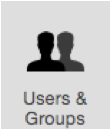
2. Go to “Login Options” and then click on the padlock to open up the options to make changes.
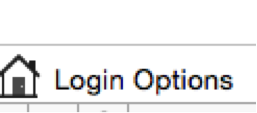
3. Click on Edit next to Network Account Serve.

4. Click on the Open Directory Utility.
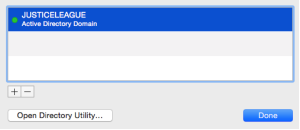
5. Click on the Padlock again to unlock your options.
6. In the window that pops up, click on the arrow to the left of the screen so that you can see all of the options.
7. MAKE SURE you click on: Create mobile account at login so that it creates a local profile for your account.
Failure to do so means you will need to constantly be on the domain in order to properly log in.
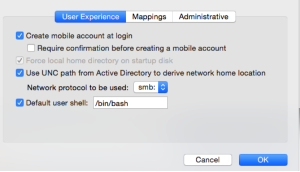
8. Next you will want to go to the Administrative tab (pictured below) and ensure that:
- “Allow Administration by” is checked
- All of your domain accounts have been added in.
Failure to do so will make troubleshooting later down the road more difficult
(This is because your default domain admin accounts will not have the proper rights)
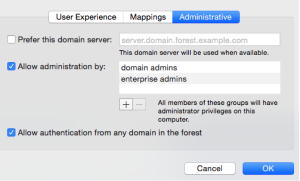
9. Put your domain information in the options above.
*See the screenshots with the “justice league” examples listed above and below*
Active Directory Forest: JusticeLeague.com
Active Directory Domain: Justiceleague.com
Computer ID: TheFlash1
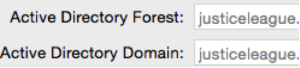
10. Now click on Bind. After the authentication screen, it should only take a few minutes for your Apple operating system to be properly bound.
11. You can now restart your system and log in with your active directory domain account.
And that’s it!
Comments are closed.
