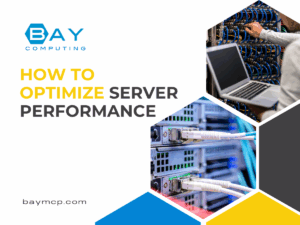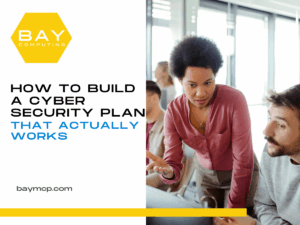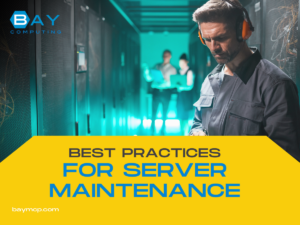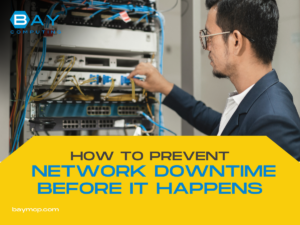Latest News and Resources
How to Optimize Server Performance
Every second counts when websites and applications depend on fast, reliable servers. Slow server performance can frustrate users and cause…
Read MoreHow to Build a Cybersecurity Plan That Actually Works
Every business faces cyber risks—no matter its size or industry. Hackers, malware, and data breaches are real threats that can…
Read MoreBest Practices for Server Maintenance
Regular server maintenance is essential to keep systems secure, reliable, and running at their best. Taking care of servers helps prevent…
Read MoreNetwork Optimization Tips for Faster Performance
Fast and reliable network performance is essential for both businesses and individuals today. Slow connections can frustrate users, lower productivity,…
Read MoreChoosing the Right IT Help Desk for Your Industry
Finding the right IT help desk is a vital decision for any company that relies on technology. The right help desk…
Read MoreWhat Is a Security Audit and Why You Need One
A security audit is a careful check of an organization’s digital systems, processes, and rules to make sure they are…
Read MoreThe Importance of Employee Cybersecurity Training
Every business faces online threats. Hackers send scam emails, try to trick workers, and spread harmful software. One mistake can…
Read MoreWhat to Do Immediately After Data Loss
The most important step right after noticing data loss is to stop using the affected device right away to prevent…
Read MoreHow to Prevent Network Downtime Before It Happens
Network downtime can cause lost productivity, missed opportunities, and higher costs for any business. Even a short outage can disrupt…
Read MoreHow Multi-Layer Security Protects Your Business
Every day, businesses face online threats like malware, hackers, and phishing scams. A single security measure isn’t enough to keep…
Read More