Latest News and Resources
BYOD and Your Business Technology: Why BYOD Policies Are Key to Success
Bring Your Own Device: Right for Your Office IT?
Another day, another acronym…Things have changed over the years and while BYO (Bring Your Own) may have different meanings depending where you find yourself, the popularity and importance of Bring Your Own Device (BYOD) has continued to grow rapidly over the last few years.
Why Are Businesses Choosing BYOD?
Organizations and businesses throughout the Bay Area have taken note of the:
- Cost-Savings Opportunities
- Employees’ Preferences
- Streamlining Potential
- And the Benefits of Greater Flexibility
Associated with allowing employees to bring and use their own personal laptops and mobile devices at work.
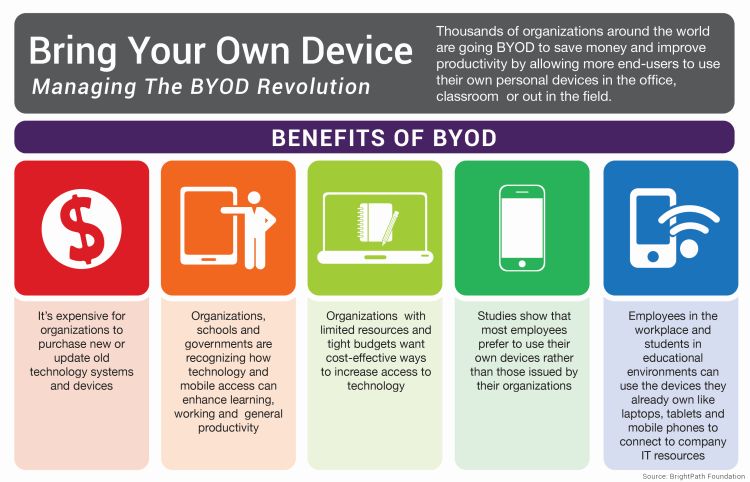
Before you introduce BYOD into your workplace, it is crucial for your organization to identify, recognize and address the potential impacts of providing full business access on employee-owned devices to your files, your data security, your business operations and even your clients.
How to get started: Proactively implement policies and procedures to govern their use from the very beginning.
Think of it this way, you want the tracks in place, headed in the right direction before you start running the train.
Why Do We Need An Official BYOD Policy?
It’s hard to remember, but those daily details such as not saving work-related login credentials may seem obvious to one user, yet could easily appear completely benign to the next.
Without the context provided by employer education or at the very minimum, a BYOD Policy (and possibly Mobile Device Management, or MDM Policy), what at first seems like a simple, seamless transition can accidentally spin out of control into a company-wide data breach or worse.

But IT Security Is Simple! It’s Common Sense, Right?
What starts out as a small concern can easily go undetected and spiral out of control when well-intentioned yet uninformed users are behind the wheel. Rh
The effects of simple “ut oh” mistakes from well-intentioned yet uninformed users are exponentially magnified as soon as devices with unstandardized configurations, a hodgepodge of unapproved softwares and unknown applications gain access to your computer network, services or advanced IT management solutions.
When your configurations and installations are completed on-the-go, whenever a user sees fit, it’s common for key security safeguards such as antivirus installations and regular updates to fall through the cracks undetected.
While this may not always present a problem on a day-to-day business, but as soon as an attack slips through, you’re suddenly finding yourself trying to put out a five-alarm fire with a garden hose…
When it comes to BYOD, your employees have the capacity to make decisions which can have far-reaching (and sometimes unintended) consequences.
For example, if one of your veteran employees just purchased a brand-new MacBook Pro…and for convenience…and because they like it more… they started bringing that laptop to work.

Now that same employee has been thoroughly enjoying having all of their work files, credentials, and possibly even sensitive client information that they need to complete their job on their go-to device…
Fast forward, and now it’s Monday morning.
- That same employee is frantically telling you about how they were tying up some loose ends over the weekend…
- They were just a few steps away from their table, ordering another coffee, when a thief ran by, scooped up their beautiful new MacBook, and ran
- They can’t believe it, happened right in the middle of working- fully logged in, device unlocked, and with a report containing secured client information open.
Soon it starts to sink in… All of the project details, sensitive client information and even the small quick-reference workbook filled with your company’s account logins have been compromised.
But My Employees Would Never Try to Harm Us!
Clearly not, you trust your team, and you’re worked hard to find the right people for your Bay Area business. When BYOD fails, it’s usually obvious there was no malicious intent, just like scenario above. (And in the rare instances where malicious intent is at hand, a conversation on “social engineering” and “insider attacks” would be necessary.)
Yet it’s simple, unplanned events such as these which can leave you fighting to protect the precious intangibles of your business such as client trust and confidence in your capabilies as well as their security.
This es exactly why BYOD Policies are crucial. When employee owned devices are not fully discussed, their access levels examined and their rights agreed upon, the “grey” area becomes a danger-zone. .
Throughout your years working in Bay Area businesses and organizations, you’ve seen time and again know that the success of any process, procedure or campaign boils down to buy-in.
No matter how detailed, well thought out and comprehensive a policy document is, if users don’t understand or don’t care or know it won’t be enforced, a BYOD policy becomes useless.
How Do I Set My Business Up For BYOD Success?
When you have expert resources, make sure you use them!
You know the ins and outs of your organization’s operations, but when it comes to the details of your business network and advanced technology solutions, make sure you collaborate with your IT services provider to construct practical, easy-to-understand, and simple-to-enforce policies.
By working together you can make sure that:
- Proper IT security measures are being put in place
- They are crafted to be as user-friendly as possible from an end-user’s perspective
When your Bring Your Own Device guidelines and policies are easily understood, well-explained, and consistently enforced, you can rest easier knowing that you have set your users and your business technology solutions up for success.
If you’re considering implementing BYOD in your workplace- Don’t wait, get started on building a strong foundation for your business IT today!
Read More
BYOD and Your Business: Why BYOD Policies Are Key to Success
Bring Your Own Device: Right for Your Office IT?
When you first hear “BYO” mentioned, office technoligies may not be the first thing that springs to mind…
Things have changed in the workplace, and BYO (Bring Your Own) has taken on a new significance as the popularity and importance of Bring Your Own Device (BYOD) has continued to grow rapidly over the last few years.
Why Are Businesses Choosing BYOD?
Organizations and businesses throughout the Bay Area have taken note of BYOD’s:
- Cost-Savings Opportunities
- Incorporation of Employees’ Preferences
- Streamlining Potential
- And the Benefits of Greater Flexibility
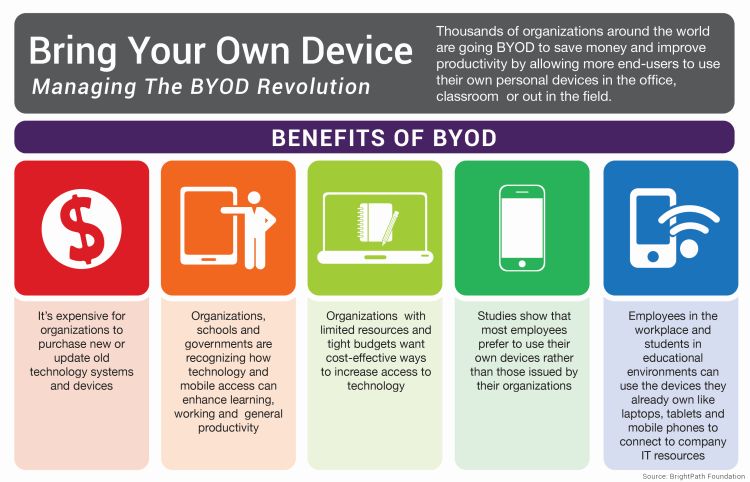
Before you introduce BYOD into your workplace, it is crucial for your organization to identify, recognize and address the potential impacts of providing full business access on employee-owned devices.
More specifically, this is the time to consider how providing access to your files, increasing the scope of your data security responsibilities,and how introducing unintentional side effects could affect your business, your operations and even your clients’ experiences.
How to get started: Proactively implement policies and procedures to govern their use from the very beginning.
Think of it this way, you want the tracks in place, headed in the right direction before you start running the train.
Why Do We Need An Official BYOD Policy?
It’s hard to remember, but small details such as not saving work login credentials may seem obvious to one user, yet could easily appear completely harmless to the next.
Without the context provided by employer education or at the very minimum, a BYOD Policy (and possibly Mobile Device Management, or MDM Policy), what at first seems like a simple, seamless transition can accidentally spin out of control into a company-wide data breach or worse.

But IT Security Is Simple! It’s Common Sense, Right?
What starts out as a small concern can easily go undetected and spiral out of control when well-intentioned yet uninformed users are behind the wheel.
It’s Hip to Be Square: While standard company issued laptops or PCs may scream Office IT and lack the “sexiness” of your personal top-choice device, there’s a reason corporate devices exist.
The effects of simple “ut oh” mistakes from well-intentioned yet uninformed users are exponentially magnified as soon as devices with unstandardized configurations, a hodgepodge of unapproved softwares and unknown applications gain access to your computer network, services or advanced IT management solutions.
Why Standards Matter

When your configurations and installations are completed on-the-go, whenever a user sees fit, it’s common for key security safeguards such as antivirus installations and regular updates to fall through the cracks undetected.
You may get lucky and manage to skirt problems in your day-to-day business, but as soon as an attack slips through, you’re suddenly trying to put out a five-alarm fire with a garden hose…
When it comes to BYOD, your employees have the capacity to make decisions which can have far-reaching (and sometimes unintended) consequences.
For example, if one of your veteran employees just purchased a brand-new MacBook Pro…and for convenience…and because they like it more… they started bringing that laptop to work.

That same employee has been thoroughly enjoying having all of their work files, credentials, and possibly even sensitive client information that they need to complete their job…
Fast forward, and now it’s Monday morning.
- That same employee is frantically telling you about how they were tying up some loose ends over the weekend…
- They were just a few steps away from their table, ordering another coffee, when a thief ran by, scooped up their beautiful new MacBook, and ran
- They can’t believe it, happened right in the middle of working- fully logged in, device unlocked, and with a report containing secured client information open.
Soon it starts to sink in… All of the project details, sensitive client information and even the small quick-reference workbook filled with your company’s account logins have been compromised.
But My Employees Would Never Try to Harm Us!
Clearly not, you trust your team, and you’re worked hard to find the right people for your Bay Area business.
When BYOD fails, it’s usually obvious there was no malicious intent, just like scenario above. (And in the rare instances where malicious intent is at hand, a conversation on “social engineering” and “insider attacks” would be necessary.)
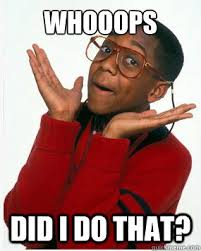
Yet it’s simple, unplanned events such as these which can leave you fighting to protect the precious intangibles of your business such as client trust and confidence in your capabilies as well as their security.
This is exactly why BYOD Policies are crucial. When employee owned devices are not fully discussed, their access levels examined and their rights agreed upon, the “grey” area becomes a danger-zone. .
No matter how detailed, well thought out and comprehensive a policy document is, if users don’t understand or don’t care or know it won’t be enforced, a BYOD policy becomes useless.
How Do I Set My Business Up For BYOD Success?
When you have expert resources, make sure you use them!
You know the ins and outs of your organization’s operations, but when it comes to the details of your business network and advanced technology solutions, make sure you collaborate with your IT services provider to construct practical, easy-to-understand, and simple-to-enforce policies.
By working together you can make sure that:
- Proper IT security measures are being put in place
- They are crafted to be as user-friendly as possible from an end-user’s perspective
When your Bring Your Own Device guidelines and policies are easily understood, well-explained, and consistently enforced, you can rest easier knowing that you have set your users and your business technology solutions up for success.
If you’re considering implementing BYOD in your workplace- Don’t wait, get started building a strong foundation for your business IT today!
Read More
Ransomware Attacks on Police: Cybersecurity Threats
Megacode Malware Takes Hold Of Police Servers
As the ransomware problem heats up, even police servers aren’t safe!
Just a few weeks ago, Megacode cryptoware brought down four police offices and a sheriff’s department with a server attack and put sensitive personal and police data at risk. It’s no longer just private businesses who choose are affected by online ransom demands when it comes to ransomware, and even the police are starting to give in.
Businesses without the right IT support often get hit the hardest because they are:
1.) Missing the Right Guidance: Navigating in the Dark
Without regular technology advice or the manpower to implement the right IT security solutions and safeguards- It’s no coincidence that the police departments hit by the Megacode malware attacks were small to midsize offices.

Similarly, if your organization has been scraping by with ad-hoc technology and doesn’t have regular IT support and guidance, many task items and issues can easily fall through the cracks.
Your company teams focus in on keeping clients happy and getting their best work done on time. So when it comes down to choosing between helping a distressed customer or going through an antivirus update, chances are those small but critical details easily get pushed aide.
Decision Paralysis: Too Many Choices, Too Much Technology
Finding the right security solutions to suit your business needs can be extremely overwhelming when you are faced head-on with the endless variety of options on the market. Without a trusted IT firm to provide guidance, many organizations find themselves putting off the implementation of security solutions when it can “wait until tomorrow.”
Throw in all of the tasks necessary to maintain your office technologies, and it’s easy to see why many cybercriminals are increasingly targeting local businesses throughout the Bay Area.
Without the help of the right outsourced IT team, the police departments quickly found themselves struggling to fight back against Megacode attacking their networks and holding their servers hostage.
2.) Don’t Forget to Lock Up! Unaware Users Invite Attacks
Your users strive to help your business grow, and as they stay focused on your success, they may unknowingly be enabling the very cybercriminals who are constantly fighting to take your IT systems down!
Having the appropriate policies in place (for example, implementing BYOD policies), working with a regular computer and IT support provider and making tech help training materials from your help desk readily available can all help your organization cut back on user error related vulnerabilities and greatly decease the number of strategic mistakes made in daily operations.
When it comes to your business and office technology, think of things this way:
“It’s like a jail- it’s very safe and secure, but that can mean nothing if you leave the door unlocked”– Sheriff Brackett, victim of Megacode
3.) Spotting An Attack: Where There’s Smoke, There’s Fire
Users Need to Know How to Recognize When Something’s Wrong: It’s the only way to stop attacks
Ask your IT firm to provide you with the training materials and quick-reference information necessary to make sure your users know how to recognize malware attacks.
This is essential to keeping attacks from spreading
As soon as any device on your network has been infected it is absolutely crucial that your employees and management team be able to recognize
As Soon As They Happen –> Which enables faster response times and gives IT support teams the chance to minimize/ stop the damage from getting worse
4.) Data Recovery: Bulletproofing Your Business Data
Without data recovery options, organizations such as the Lincoln County Sheriff’s Office are faced with the touogh choice of having to either pay up or start over from scratch. Don’t let this be you!
Your people are there to focus in on what an antivirus goes out of
Without proper IT support, many businesses…
Read More5 Signs You Need Professional IT Support
It can be tempting to get by with a makeshift IT system. Third-party professionals will charge you for IT services, and if you’re just backing up to a couple of hard drives, why not let the savvy computer guy handle it? Then your whole office gets hit with a virus and the computer servers crash.
IT support is a lot like health insurance. It seems like you’re paying for nothing until disaster strikes. And in the long run, you end up using it a lot more than you think. Here are 5 surefire signs you need to put aside the pride and invest in professional Bay Area IT support:
1) Your IT Support Guy Already Works In The Office

Lots of small businesses handle IT support “in-house” by having their most computer savvy employee help them with computer issues. The problem is, there’s a difference between general knowledge of computers, and the ability to handle complex IT issues that relate to data security and cloud storage. If your resident computer guy seems over his head, he probably is. Don’t make the problem worse with a trial and error approach, contact an IT services provider to see about regular IT support.
2) You’re Paying For Advice (Not Help)

Many IT consultants make good money by giving self-serving advice. They will answer the phone, listen to your problems, and give you a sage-sounding solution to “try out”. And if that fails, then you have to call them back and get some more advice. The problem with this approach is that there is no understanding of the underlying condition that is causing recurring problems. A legitimate IT services provider can help you devise a system that prevents you from having to ask for advice…or solve the problem yourself.
3) You Keep Getting Viruses

This one is pretty self-explanatory. If you keep getting computer viruses or system malfunctions, it is probably time to call for professional IT support. The money you spend on a services provider will be nothing compared to the time and lost productivity of having your computers go down. Especially if important data is being lost in the process, or confidential client information is breached (opening you up to legal liability).
4) You’ve Maxed Out Your Data Storage Capacity

If your current data storage system is about to experience a Catch 22, you should seek out a Bay Area IT services provider to guide you through this critical transition. Potentially disastrous problems could include anything from an issue with filing nomenclature (computer filing applications may not recognize Patient 10,000 as a logical extension of Patient 9999) or a lack of data capacity that requires you to juggle important files between multiple hard drives. However you choose to solve an impending data storage problem, you will be better off with an Office IT specialist there to advise you.
5) You Don’t Know What Things Are
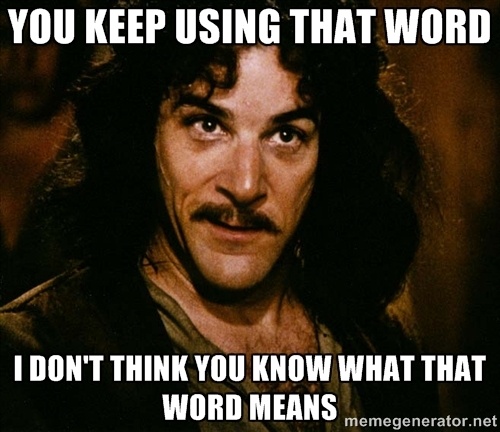
There is now a trend for small business owners (even from older generations) to employ the most advanced technology possible. They want to have a live Skype button on their website instead of a phone number. They want to share files via DropBox instead of emailing them. They want Blu-ray enabled PowerPoint presentations. And on and on.
Whatever the trend, many business owners find themselves regularly searching for advice on how to integrate new software or technology on the fly. Who wants that hassle? Investing in professional IT support means you will never have to worry about keeping your business up to date with the latest trends. Your IT services provider will be there to handle it all for you.
If you are interested in learning more about our Bay Area IT support services, Contact Us today to schedule a free on-site assessment!
Read MoreTop 15 Weakest Passwords Of 2015
Common Passwords, Common Problems

You lead a busy life, and it’s tricky enough having to remember all of your daily tasks and errands, let alone a new password for each and every account that you have.
So when it comes time to create passwords, you might choose something easy to remember, maybe a simple phrase or series of numbers… It seems obvious, right?
But you wouldn’t leave the doors unlocked to your house right before Christmas, especially with all the presents under the tree…
And likewise, you can’t leave your accounts unprotected by choosing easily-guessed, vulnerable passwords.
With Strong Passwords, You’ve Got 99 Problems… But a Breach Ain’t One

Think about the needle in a haystack, then picture it in a field of haystacks, surrounded by dozens of farms, all full of haystacks. When starting from scratch, cybercriminals have to look for an exact password match without knowing exactly which rules were used to create the passwords.
Thankfully most people have moved past using “P@$$w0rD” but there are a few general rules of thumb when it comes to creating a strong password:
Avoid “Common” Passwords
- For example: “Letmein” or “123456”
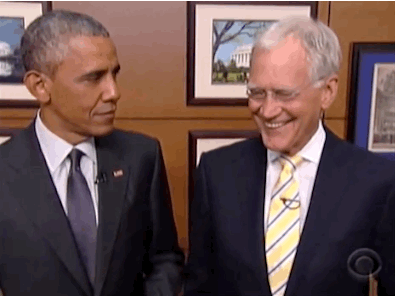
But think of your daily routine at work: flooded with deadlines, pulled in an endless number of directions and frazzled when your laptop starts acting up 5 minutes after your computer support technician has gone home. To top it all off, you urgently need access to the account which you use once every six months. And as luck would have it- that same account has conveniently locked you out and you have no idea what the password is.
Once you finally get logged back in, you may be thinking that you never want to deal with being locked out ever again. So of course you’re going to choose the easiest password to remember. After all, it’s just an account you use occasionally, it won’t matter, right? Come to think of it,“P@$$w0rd” is looking like a pretty solid password option. Easy, but not “obvious” right?
So what are a few examples of the weakest passwords of 2014? According to the annual study conducted by SplashData, the Top 25 Worst Passwords of 2013 were:
| Top 15 Worst Passwords of 2013 | |
| Rank | Password |
| 1 | 123456 |
| 2 | password |
| 3 | 12345 |
| 4 | 12345678 |
| 5 | qwerty |
| 6 | 1234567890 |
| 7 | 1234 |
| 8 | baseball |
| 9 | dragon |
| 10 | football |
| 11 | 1234567 |
| 12 | monkey |
| 13 | letmein |
| 14 | abc123 |
| 15 | 111111 |
It’s easy to make password mistakes, especially when they involve seemingly “small” choices. The important decision comes with knowing how to determine which “small” choices can have a surprisingly “big” effect on both you and your business.
As our team will tell you, spend enough time with computer help desk support and you’re bound to see at least a few of the weak passwords on this list. You’d surprised how many “common mistakes” are easily and understandably made when users are struggling without proper tech support for their computers and simply fighting to survive a stressful day.
You’re Not Alone
That’s exactly why managed IT services providers such as Bay Computing are here to help. Having your IT service team a phone call away means that those pesky troubleshooting issues can be taken care of how you need it, when you need it- no matter who is in your office.
How much simpler would it be to have an expert ready on the phone for those moments when IT problems have you ready to throw up your hands? Don’t give up and switch all of those troublesome passwords to “abc123” just yet.
With Bay Computing’s help, your dedicated team is on-call to help guide you through the whole process. Rest easy knowing you are making the right IT decisions for your organization while making the decision to make own your life easier.
Read MoreHow to Prepare for Windows Server 2003 End of Support
Coming Soon: Windows Server 2003 End of Support Date
It is almost time for Windows Server 2003 to shuffle off to that big network in the sky. The official End of Support date (EOS) for the operating system is July 14, 2015, after which it will no longer be actively supported by Microsoft. Everyone working in Bay Area IT services is currently scrambling to meet the demand caused by this changeover.
Is It a Big Deal?
Very much so. It’s vital that software is regularly monitored against emerging security threats, especially on an enterprise level where the stakes are so high. If your systems are not up-to-date, with the latest patches to repair the most recent exploits, then your entire network is vulnerable to hackers.
In 2013, Microsoft issued 37 critical updates for Windows Server 2003. That’s roughly one every ten days. After July 14, you’re on your own.Your “how to” blog post should teach the reader how to do something by breaking it down into a series of steps.
Begin your blog post by explaining what problem you are going to solve through your explanation and be sure to include any relevant keywords. Add in a personal story to establish your credibility on this topic. And make sure to end your blog post with a summary of what your reader will gain by following your lead.
Need some inspiration? Check out these “How-To” examples from the HubSpot blog:
- How to Write a Blog Post: A Simple Formula to Follow
- How to Do Keyword Research: A Beginner’s Guide
- How to Write an Effective Meta Description (Yes, They Still Matter)
BODY:
Now deliver what you promised in the first section. This is the longest part of the post, so make it easy to read. Use short paragraphs, bullet lists, and bold headings to set different sections apart.
Some common section headers include:
Step 1: Getting Started
Step 2: Do Your Background Research on…
Step 3: First Steps for…
Step 4: Analyze and Repeat
Step 5: Wrapping Up
You can use bulleted lists, numbered list, or multiple headings. Include as many steps, numbers, or bullets that will allow you to discuss your topic thoroughly.
Here are some pointers to make the best possible body of your blog:
- Include visuals
- Include short explanatory phrases in your headers
- At the end, transition into your conclusion
CONCLUSION:
Now it’s time to say goodbye and wrap up your post. Remind your readers of your key takeaway, reiterate what your readers need to do to get the desired result, and ask a question about how they see the topic to encourage comments and conversation. Don’t forget to add a Call-to-Action to turn your blog post into a marketing machine!
Congratulations! What a lovely how-to post you’ve created.
Very much so. It’s vital that software is regularly monitored against emerging security threats, especially on an enterprise level where the stakes are so high. If your systems are not up-to-date, with the latest patches to repair the most recent exploits, then your entire network is vulnerable to hackers.In 2013, Microsoft issued 37 critical updates for Windows Server 2003. That’s roughly one every ten days. After July 14, you’re on your own.
Read MoreIT Services Bay Area – Windows Server 2003 Going Out of Support
How to Prepare for Windows Server 2003 End of Support
It is almost time for Windows Server 2003 to shuffle off to that big network in the sky. The official End of Support date (EOS) for the operating system is July 14, 2015, after which point businesses will no longer be actively supported by Microsoft.
With the deadline rapidly approaching, businesses throughout San Francisco and the Bay Area are currently scrambling to find technical help as they look to update and transition their systems.

As a result, those of us working in Bay Area IT services have been hard at work to meet the demand caused by this changover as we work help improve our clients’ systems and properly educate our users as they take action.
Is It a Big Deal?
Very much so. It’s vital that software is regularly monitored against emerging security threats, especially on an enterprise level where the stakes are so high. If your systems are not up-to-date, with the latest patches to repair the most recent exploits, then your entire network is vulnerable to hackers.

In 2013, Microsoft issued 37 critical updates for Windows Server 2003. That’s roughly one every ten days. After July 14, you’re on your own.
The Cost of Doing Nothing
Well, maybe not entirely on your own. Around 20% of users are expected to miss deadline, with many of them citing the expense and complexity of migration as a contributing factor.
It is absolutely true that migration can be difficult and costly, especially if it involves making changes to other systems. Migration is daunting, but the cost of not migrating should cause you sleepless nights. The biggest expense of all will arise if your computer network services are breached by hackers because you’re running on vulnerable systems.
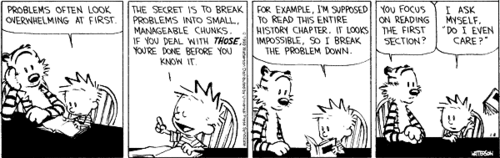
In order to keep Windows Server 2003 running securely after EOS, you’ll need to invest heavily in your in-house network security. If you need any additional technical support, you’ll have to hire outside contractors. And if you purchase any new equipment or new software, you may find that it’s incompatible.
The cost of all of these things will rise exponentially over time. One way or another, your business will have to upgrade eventually.
With that in mind, each business must consider the costs and benefits tied to updating systems”
- Proactively– Before problems strike, in the driver’s seat on scheduling, able to plan around business costs and expenses
- Reactively– Emergency upgrades on tight timelines to keep your business afloat, limited by resource availability, and higher cost of completion
What’s the Easiest Way Out?
Face this challenge head-on. With the EOS deadline literally days away, the time to act is right now. Get professional assistance from reliable consultants, put them to work with your existing team, and then attack it like any other major project.
Assess
The first thing to do is to have your technical support resource help create an overview of what needs to be done.
You need to know:
- Which users will be affected?
- Which other systems will require an upgrade?
- Is this likely to impact productivity at all throughout the transition?
But not all of these questions need to be negative; you must also consider if there are any efficiencies or process improvements that can be phased in during the transition. When you’re reaching out and getting expert help, it’s important to bring them in at this early stage so that they can help build your implementation plan using the key information you’ve gathered together.
Plan
As you move forward, consider creating a roadmap for your upgrade, and communicating it to every stakeholder within your organization, including non-technical staff.
When you make sure everyone knows what is happening, (as well as how they might be impacted) you enable your teams to plan ahead and to be prepared. Your IT support provider can also help ensure you have the right contingencies in case of the unforeseen.
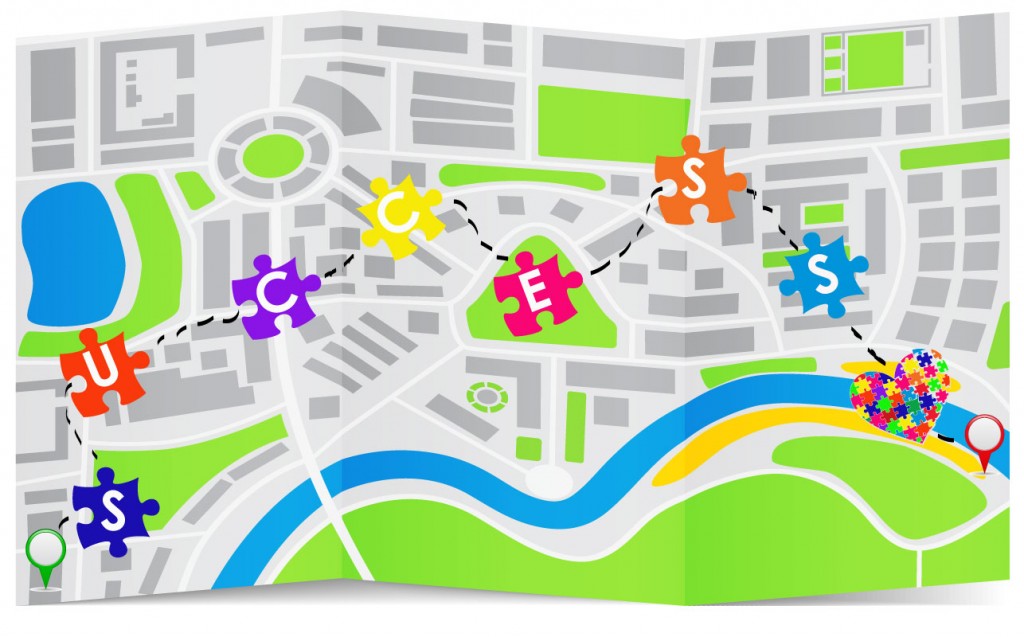
Implement and Support
Once you’ve got your project roadmap in place and understand the improvements necessary to avoid End-of-Support with Microsoft, you can help guide your company towards making the implementation process as straightforward as possible.
Remember that it isn’t just software that needs to be upgraded. Your Windows Server resources may require recertification, and other members of your staff or end users may need retraining on your new systems.
When shooting for success, make sure that everyone in your organization has access to the right resouces to complete their job responsibilities.
If you want to make sure your project goes smoothly, it may be time to call in professional IT services support to make sure your server upgrade project is comprehensive, well architected and that it covers all of your business needs. With the right technical support, IT should be simple, seamless, done.
Still feeling overwhelmed?If you want to get your server migration started ASAP but don’t know where to begin, reach out to our implementation team today for a free technical assessment and keep your company moving forward.
Read MoreWays Professional IT Support Helps Improve Business Operations
![IT Solutions Provider Helpdesk Technicians at Work IT Solutions Provider Helpdesk Technicians at Work]() 7 Ways Professional IT Support Helps Your Business Flourish
7 Ways Professional IT Support Helps Your Business Flourish

Technology is the backbone of modern commerce, so strong technical support is vital to the success of any business. But with steadily increasing overhead costs and thinning profit margins, allocating precious funds to professional IT support often seems unnecessary. After all, when computer literacy is the norm, how does having professional IT support really benefit your business? As it turns out, there are quite a few answers.
1. Helpdesk Support
The vast majority of businesses use computers daily. Invariably, these computers glitch, crash and wipe data spontaneously. For small businesses, these common issues are daunting at best and catastrophic at worst. Even minor setbacks render networks unusable for hours, resulting in lost revenue, upset customers and wasted time.
Don’t pull your engineer or accountant off of their current projects just to have them struggle through business troubleshooting. When you have managers wasting hours trying to fix technical problems, it’s time to bring in professional IT support who can solve your problem in minutes.
2. Email
Professional IT support establishes and manages email systems, restores access to locked accounts, and retrieves lost or corrupted information. Once you have an ongoing relationship with your tech help, they can work with your users to tailor email configurations to meet your business’s needs, utilize options that free email service providers don’t offer, and help ensure that you have the right storage and recovery capabilities in place.
3. Network Dependability
One of the unique advantages of professional technical support is the peace of mind that comes with network dependability. In a survey of over 200 companies accross North America and Eurpe, it was found that more than $26.5 billion in revenue is lost each year, which translates to approximately $150,000 in losses per year, per business because of network outages.
Just as you rely on your car to get you to work, your business operations depend on your network and the IT solutions that you have in place. A dependable network dramatically reduces disruptions, ensuring uninterrupted operations and minimal negative impact to your business.
4. Server Hardware
While it is possible to set up and maintain a server, the process is complex, difficult, expensive and time-consuming. Furthermore, if your server hardware is improperly configured or fails at any time, reconfiguration is both costly, crippling for your business and incredibly stressful for both your employees and your clients. Professional IT support maintains, monitors, troubleshoots and resolves hardware issues proactively, thus enabling you to .
5. Backup and Storage
Additional benefits of IT support include backup and storage capabilities. Without professional support, your managers find themselves relegated to generic storage platforms, many of which don’t meet your business’s needs. Bay Area Technical Support provides storage, access and preservation in a worst-case scenario, ensuring the integrity and safety of your data.
6. Security
From email encryption to network security, database management to sensitive data, security is vital to the successful operation of your business. Repairing damage (not to mention the loss of clients’ trust) caused by a data breach can be expensive, slow and stressful. Working with the right Bay Area IT service provider means your business gets the right security solutions implemented before you are attacked in order to help eliminate many common cybersecurity related risks.
7. Time
Excellent IT support ensures efficiency, protects data, and facilitates productivity. It relieves your managers of many significant burdens, minimizing stress, maximizing time, and providing solutions on a daily basis. Ultimately, when you partner with the right professional IT support service provider, you relieve your team leaders and managers of unnecessary burdens so that they can tackle the business challenges that that matter the most!
Read MoreBest Practices for Choosing a Cloud Provider in the Healthcare
Best Practices for Choosing a Cloud Provider for an Elective Healthcare Practice
Although cloud computing is often regarded as a fairly new phenomenon, it has in fact been in use in one form or another since the late 1990s. However, its adoption by medical practices, including those in the elective healthcare sector, has been slow. By employing these best practices when choosing a cloud provider, you can make sure you’re getting an IT services firm that is the correct match for your organization.
Security Measures and Compliance
Core cloud-security measures should be in place that include encryption and identity-based access control. A reputable cloud provider can ensure all the items that external compliance auditors check for comply with legal regulations.
Knowledge of Your Industry
The cloud provider should have an in-depth knowledge of the healthcare industry and preferably of the sector within which your practice falls. It’s important that the cloud provider’s employees understand the particular needs of your practice.
Location of Your Data
Because your data is your responsibility, you should ask the following questions:
- Where are the cloud provider’s servers located?
- Will you and your staff be able to always access the data, no matter where you are?
- Does the cloud provider have a disaster recovery or business continuity plan in place in the case of natural disasters or major outages?
Certification and Training
A cloud provider’s staff must be experienced in your field, correctly trained and depending on your security requirements, may need to be certified in healthcare IT management so that they always comply with HIPAA requirements when undertaking any work items for your practice. While shopping around, you can ask if the staff have previously undergone background and drug checks and whether they understand the medical ethics and the law surrounding such issues.
Service-Level Agreement
Before you sign a service-level agreement (SLA) with a cloud provider, check that it contains definite response and resolution times so that you don’t find yourself unable to access your data if their systems are down or unable to reach any of their IT support technicians simply because it is after hours.
While full staffing may be limited to business operations hours, any reputable technology services provider will have on-call resources available to assist their clients during emergencies.
Additionally, feel free to ask questions in order to find out exactly what services your monthly subscription fee covers.
Cloud computing is part of the modern IT world, and when properly put to use, it can help make your healthcare practice run smoothly, efficiently, and dependably, thus allowing you to focus on providing your patients the best care possible.
However, it’s also extremely important that you assess potential cloud providers to ensure that they meet your business requirements and that they are able to comply with the legislation requirements which govern your practice.
Contact Bay Computing today for your free onsite evaluation and detailed information about the right customized cloud-computing options for your business.
Read More
Before You Hire IT Services Consultants, Ask These 5 Questions
5 Questions to Ask IT Consulting Firms
The days when only big business worked with IT consultants are long gone. Increasingly, small and medium size businesses (SMBs) understand that outsourcing some or all of their IT projects to consultants can help them focus on core business objectives, leverage expertise they don’t have in-house and cut overall costs.
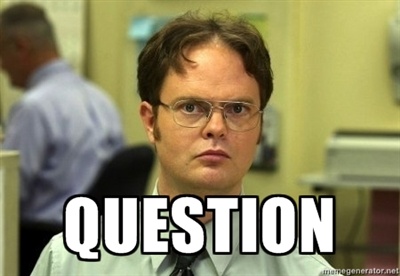
But not all consultants are created equal. To find one who can help your company achieve its goals, you have to ask the right questions. Here are 5 questions you should ask to ensure you hire a consultant who will help your business succeed:
1. Have you worked successfully with businesses like mine?
If a consulting firm doesn’t list current and former clients on its website, you should probably keep looking. For those who do, look for experience with clients from a broad range of industries, from healthcare to insurance to financial services. To help you in your search, the best consultants will also provide testimonials and case studies, and give you references you can check out.
2. Are you a full-service provider?
You want a service provider who has experience not only with many types of businesses, but also many types of problems. The best providers are able to deal with any issue which arises, whether it’s a server crash, network downtime or missing data. They will support you with a full array of services, including security, communications, cloud computing, network, servers and storage.
3. Will you have people dedicated to my business?
The best IT consulting firms will assign a dedicated support team to work collaboratively with you and your employees, manage your ongoing IT services needs, and ensure that support from your dedicated team will be ready, willing and able to help at the first sign of trouble.
4. Do you have a long-term plan?
When you work with experienced IT technicians, they understand the value of creating a strategic plan for your technology needs and will take the time to perform a comprehensive assessment of your IT network (some Bay Area technology services companies will even do this free of charge). They’ll provide you with a detailed road map for ongoing monitoring, technical helpdesk support and any specific maintenance requirements unique to the needs of your systems and your business.
5. Can you tell me how this benefits my business and how much it is going to cost?
When partnering with an IT services provider, you want someone who works with you to identify the best solution to fit your needs, and if necessary, someone who will push back against quick-fix or bargain-basement not-a-fit solutions when there are reasonably priced and far superior options available which satisfy all of your business needs. As your technology partner, your IT consultant should help you understand the business reason behind any new purchases, how much you’re going to pay, but also precisely what you will be getting for your money.
Conclusion
Don’t be fall into the trap of casually selecting the first IT consulting option that you come across- When it comes to keeping your office running smoothly, it is key to perform your due diligence to make sure you find the right IT services partner.
Throughout your search, if the answer to each of the above questions is “yes,” you’re well on your way to finding a dependable IT consulting firm that your company can build a strong relationship with into the future.
By asking the right questions, and getting the right answers, you will help your business find the tetechnical services resources who will become your trusted partners who are equally as committed to the success of your business as you are!
Read More
